SucuriWordPress Plugin
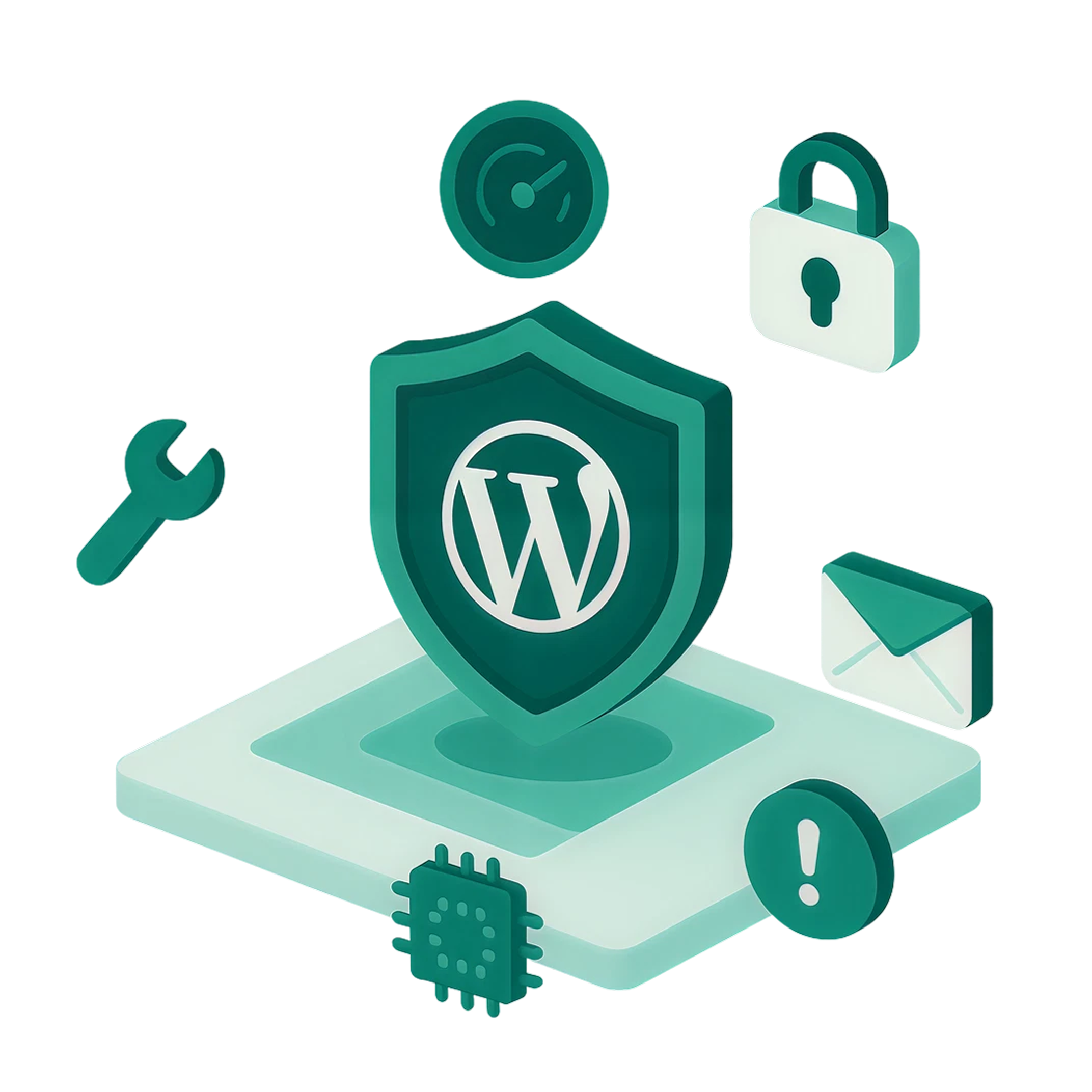
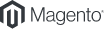

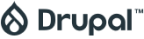


Before Installing

Sucuri WordPress Plugin Compatibility
Keep in mind that the Sucuri Security plugin requires WordPress version 3.6 or higher, and administrative privileges for installation.

Security Settings Customization
You have control over the Sucuri plugin settings to fit your website needs. Customize email alerts, schedule scans, allowlist or blocklist files, and more.

Additional Support & Resources
Our security plugin is user-friendly, but if you need additional help, you can always read our How to Use the WordPress Security Plugin Guide.
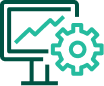
SiteCheck & Integrity Scanner
The Sucuri SiteCheck scan finds malicious code that is visible in the external source code of your site and identifies any core file integrity issues.
Features of the Sucuri WordPress Plugin

WordPress Hardening
Security hardening options are preventative measures to increase security in areas of your website that could become avenues for attack. This is done by adding a set of rules to the website .htaccess file and verifying secure configurations.

Email Alerts
Email alerts are enabled by default. You can customize the email and recipients for any alerts generated by the plugin. These alerts will keep you informed of any suspicious activity observed on your website.

Malware Scanning
Our scanning engine is fast and lightweight for any environment. SiteCheck remote scanners are constantly updated to address the spread of malicious content, blocklisted status, website errors and out-of-date software.

Core Integrity Check
The Sucuri WordPress plugin comes with tools that check the integrity of the core WordPress files – PHP, JavaScript, CSS – and other files that come with your original WordPress version.
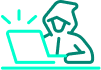
Post-Hack
This section of the plugin offers measures for when your site has been compromised. More information is available on steps to take when your site has been compromised in our free How to Clean a Hacked WordPress Guide.

Sucuri Firewall Integration
You can connect the Sucuri Firewall to the WordPress plugin using the Firewall (WAF) option of the Sucuri plugin for advanced protection. This is only available for customers who have any of our platform plans and not as a feature included in the Sucuri plugin.
99k
+
Sites Hacked
Every Day
10k
+
Sites Blocklisted
Every Day
4-12
hrs
Website Scan
Frequency
100
%
Guaranteed
Install the WordPress Security Plugin
Multisite and Subdomains
Your own security team to depend on!
99
%
20,000
%
Website Security Platform
We clean and protect WordPress websites.
-
-
30-DayGuarantee
-
PlatformAgnostic
-
24/7 SecurityTeam
Basic Platform
Perfect for bloggers and small site owners requiring occasional cleanups with ongoing security scans.
$229/yr
Buy NowPro
PlatformIdeal for SMBs who want to minimize disruptions with advanced support for quick SSL certificate transfers.
$339/yr
Buy NowBusiness
PlatformFastest response time for malware cleanups with frequent scans to help detect and protect against vulnerabilities.
$549/yr
Buy NowJunior Dev
Ideal for freelancers, web pros, and agencies with 2-5 sites requiring quick SLAs, access to trained reps, and comprehensive malware protection.
$999.98/yr
Chat NowMulti-Site & Custom Plans
Designed for web pros and agencies looking for enterprise level features and coverage for 10+ sites.
Price upon request
Chat Now -
-
Site covered
Each plan applies for 1 site. If you need multiple sites, speak to our chat agents or give us a call for volume discounts.
1
1
1
5
Call: 1–888–873–0817
-
Malware & hack removals by our security experts.
Unlimited manual cleanups included on every plan with no hidden fees.Unlimited
Unlimited
Unlimited
Unlimited
-
SLA to remove Malware
Ticket response time is an estimate and resolution time may vary based on complexity and volume of tickets in our queue.30 hrs
12 hrs
6 hrs
12 hrs
Multi-site discounts
-
Website Application Firewall (WAF)
Cloud-based WAF that actively blocks malicious traffic.
Seamless integration
-
Complete website security scan frequency
Monitor things that matter: Malware, Blocklist, DNS, Uptime, malicious redirects and SEO spam.Every 12 hrs
Every 6 hrs
Every 30 mins
Every 6 hrs
Emergency response SLAs
-
Post-cleanup basic report
Get a basic summary of the files that were cleaned and what next steps are to ensure ongoing protection
Custom server configuration
-
Blocklist Monitoring & Removal
Protect your brand’s reputation by knowing when your site is blocklisted and remove the headache of getting it removedDedicated support team
-
SSL Support & Monitoring
All platforms Support SSL but only the pro and business plans can be preloaded with your existing purchased SSL.
Advanced
Advanced
Advanced
-
CDN Speed Enhancement
Our content delivery network (Anycast) improves page speed and reduces server load by 60% on average.
-
Chat Now
-
-
30-DayGuarantee
-
PlatformAgnostic
-
24/7 SecurityTeam
Basic
FirewallPerfect for bloggers and small site owners requiring occasional cleanups with ongoing security scans.
$9.99/mo
Buy NowBusiness Firewall
Perfect for bloggers and small siteowners requiring occasional cleanupswith ongoing security scans.
$19.98/mo
Buy NowMulti-site & Custom Plans
Designed for web pros and agencies looking for enterprise level features and coverage for 10+ sites.
Price upon request
Chat Now -
-
Site covered
Each plan applies for 1 site. If you need multiple sites, speak to our chat agents or give us a call for volume pricing.1
1
Call: 1–888–873–0817
-
Malware & hack removals by our security experts.
Unlimited manual cleanups included on every plan with no hidden fees. -
SLA to remove malware
Ticket response time is an estimate and resolution time may vary based on complexity and volume of tickets in our queue.Multi-site discounts
-
Post-cleanup basic report
Get a basic summary of the files that were cleaned and what next steps are to ensure ongoing protection
Seamless integration
-
Frequency of advanced security scans
Frequency of advanced security scansEmergency response SLAs
-
Website Application Firewall (WAF)
Cloud-based WAF that actively blocks malicious traffic.
Custom server configuration
-
Blocklist Monitoring & Removal
Protect your brand’s reputation by knowing when your site is blocklisted and remove the headache of getting it removedDedicated support team
-
SSL Support & Monitoring
All platforms Support SSL but only the pro and business plans can be preloaded with your existing purchased SSL.
-
CDN Speed Enhancement
Our content delivery network (Anycast) improves page speed and reduces server load by 80% on average. -
We’re here to help. Get in touch
Call: 1-888-873-0817
Are you a customer? Create a ticket
Complete Website Security, Incredible Pricing
Top-notch website security without blowing your budget. Get up to 30% off when you sign up for more than 1 year.
Additional Resources
Email Course
Take our free email course to learn about educational website security topics from your inbox.
Learn More
Sucuri Blog
Read our technical articles on emerging trends in the web security landscape.
Learn More
Technical Hub
Browse through our meticulously curated selection of advanced security content.
Learn More