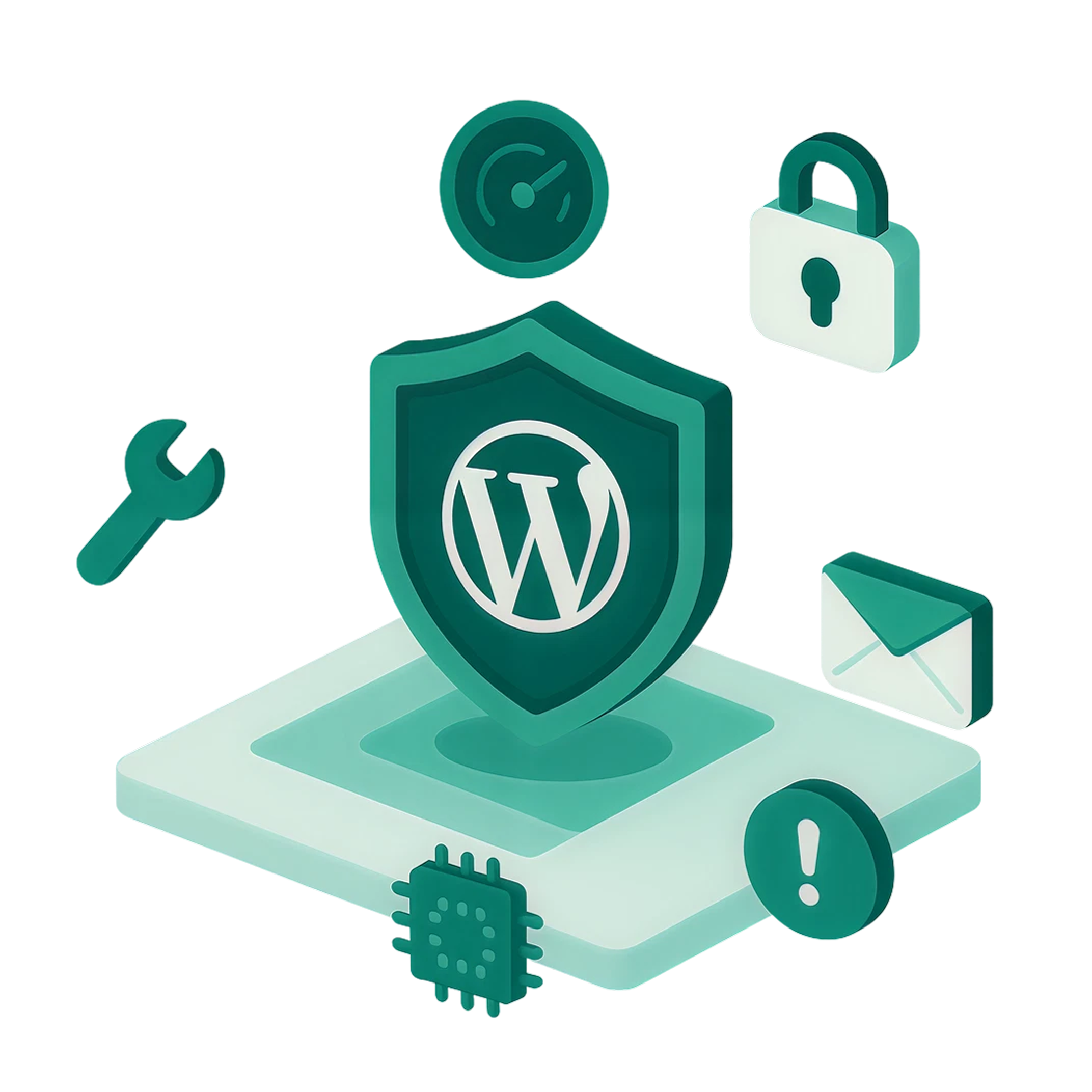
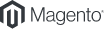

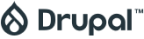


Your WordPress site is a valuable asset and protecting it shouldn’t be complicated or expensive. The Sucuri WordPress Security Plugin offers a comprehensive suite of free tools designed to safeguard your site from malware, hacks, and vulnerabilities, all without slowing it down.
Sucuri helps you prevent security breaches before they happen. With features like remote malware scanning, blacklist monitoring, and security hardening, the plugin continuously monitors your site for vulnerabilities and threats giving you peace of mind and reducing the risk of downtime, data loss, or reputation damage.
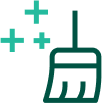
If your site is compromised, Sucuri’s built-in post-hack recovery tools help you bounce back quickly. From resetting passwords and cleaning infected files to restoring core WordPress integrity, the plugin equips you with everything needed to regain control and secure your site without relying on external developers or costly emergency services.

Security hardening options are preventative measures to increase security in areas of your website that could become avenues for attack. This is done by adding a set of rules to the website .htaccess file and verifying secure configurations.

Email alerts are enabled by default. You can customize the email and recipients for any alerts generated by the plugin. These alerts will keep you informed of any suspicious activity observed on your website.

Our scanning engine is fast and lightweight for any environment. SiteCheck remote scanners are constantly updated to address the spread of malicious content, blocklisted status, website errors and out-of-date software.

The Sucuri WordPress plugin comes with tools that check the integrity of the core WordPress files – PHP, JavaScript, CSS – and other files that come with your original WordPress version.
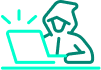
This section of the plugin offers measures for when your site has been compromised. More information is available on steps to take when your site has been compromised in our free How to Clean a Hacked WordPress Guide.

You can connect the Sucuri Firewall to the WordPress plugin using the Firewall (WAF) option of the Sucuri plugin for advanced protection. This is only available for customers who have any of our platform plans and not as a feature included in the Sucuri plugin.

Keep in mind that the Sucuri Security plugin requires WordPress version 3.6 or higher, and administrative privileges for installation.

You have control over the Sucuri plugin settings to fit your website needs. Customize email alerts, schedule scans, allowlist or blocklist files, and more.

Our security plugin is user-friendly, but if you need additional help, you can always read our How to Use the WordPress Security Plugin Guide.
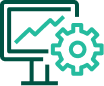
The Sucuri SiteCheck scan finds malicious code that is visible in the external source code of your site and identifies any core file integrity issues.
Install the WordPress Security Plugin
Multisite and Subdomains
While the free Sucuri plugin offers powerful on-site protection, pairing it with the Sucuri Website Firewall (WAF) unlocks enterprise-grade defense against the most aggressive and sophisticated threats. The plugin integrates directly with the firewall, giving you unified control over your site’s security.
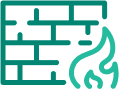
Sucuri’s Website Firewall (WAF) acts as a powerful shield between your WordPress site and malicious traffic. It filters harmful requests before they reach your server, protecting against DDoS attacks, zero-day exploits, SQL injections, cross-site scripting (XSS), and brute force attempts. This advanced layer of defense is especially valuable for high-traffic websites, online stores, and businesses handling sensitive data ensuring your site stays secure, fast, and accessible.
With the Sucuri Firewall enabled, you gain real-time visibility into potential threats and traffic anomalies. The plugin dashboard provides insights into blocked IPs, attack types, and geographic origins of malicious requests. You can also create custom rules to block specific countries, IP ranges, or user agents giving you precise control over who can access your site and how it's protected.
We clean and protect WordPress websites.
|
Basic Platform Perfect for bloggers and small site owners requiring occasional cleanups with ongoing security scans. $229/yr Buy Now |
Pro Ideal for SMBs who want to minimize disruptions with advanced support for quick SSL certificate transfers. $339/yr Buy Now |
Business Fastest response time for malware cleanups with frequent scans to help detect and protect against vulnerabilities. $549/yr Buy Now |
Junior Dev Ideal for freelancers, web pros, and agencies with 2-5 sites requiring quick SLAs, access to trained reps, and comprehensive malware protection. $999.98/yr Chat Now |
Multi-Site & Custom Plans Designed for web pros and agencies looking for enterprise level features and coverage for 10+ sites. Price upon request Chat Now |
|
Site covered Each plan applies for 1 site. If you need multiple sites, speak to our chat agents or give us a call for volume discounts. |
1 |
1 |
1 |
5 |
Call: 1–888–873–0817 |
|
Malware & hack removals by our security experts.
Unlimited manual cleanups included on every plan with no hidden fees.
|
Unlimited |
Unlimited |
Unlimited |
Unlimited |
|
|
SLA to remove Malware
Ticket response time is an estimate and resolution time may vary based on complexity and volume of tickets in our queue.
|
30 hrs |
12 hrs |
6 hrs |
12 hrs |
Multi-site discounts |
|
Website Application Firewall (WAF) Cloud-based WAF that actively blocks malicious traffic. |
|
|
|
|
Seamless integration |
|
Complete website security scan frequency
Monitor things that matter: Malware, Blocklist, DNS, Uptime, malicious redirects and SEO spam.
|
Every 12 hrs |
Every 6 hrs |
Every 30 mins |
Every 6 hrs |
Emergency response SLAs |
|
Post-cleanup basic report Get a basic summary of the files that were cleaned and what next steps are to ensure ongoing protection |
|
|
|
|
Custom server configuration |
|
Blocklist Monitoring & Removal
Protect your brand’s reputation by knowing when your site is blocklisted and remove the headache of getting it removed
|
|
|
|
|
Dedicated support team |
|
SSL Support & Monitoring All platforms Support SSL but only the pro and business plans can be preloaded with your existing purchased SSL. |
|
Advanced |
Advanced |
Advanced |
|
|
CDN Speed Enhancement Our content delivery network (Anycast) improves page speed and reduces server load by 60% on average. |
|
|
|
|
|
| Chat Now |
|
Basic
Perfect for bloggers and small site owners requiring occasional cleanups with ongoing security scans. $9.99/mo Buy Now |
Pro Perfect for bloggers and small siteowners requiring occasional cleanupswith ongoing security scans. $19.98/mo Buy Now |
Multi-site & Custom Plans Designed for web pros and agencies looking for enterprise level features and coverage for 10+ sites. Price upon request Chat Now |
|
Site covered Each plan applies for 1 site. If you need multiple sites, speak to our chat agents or give us a call for volume pricing. |
1 |
1 |
Call: 1–888–873–0817 |
|
Malware & hack removals by our security experts. Unlimited manual cleanups included on every plan with no hidden fees. |
|
|
|
|
SLA to remove malware Ticket response time is an estimate and resolution time may vary based on complexity and volume of tickets in our queue. |
|
|
Multi-site discounts |
|
Post-cleanup basic report Get a basic summary of the files that were cleaned and what next steps are to ensure ongoing protection |
|
|
Seamless integration |
|
Frequency of advanced security scans Frequency of advanced security scans |
|
|
Emergency response SLAs |
|
Website Application Firewall (WAF) Cloud-based WAF that actively blocks malicious traffic. |
|
|
Custom server configuration |
|
Blocklist Monitoring & Removal Protect your brand’s reputation by knowing when your site is blocklisted and remove the headache of getting it removed |
|
|
Dedicated support team |
|
SSL Support & Monitoring All platforms Support SSL but only the pro and business plans can be preloaded with your existing purchased SSL. |
|
|
|
|
CDN Speed Enhancement Our content delivery network (Anycast) improves page speed and reduces server load by 80% on average. |
|
|
|
We’re here to help. Get in touch
Call: 1-888-873-0817
Are you a customer? Create a ticket
Is the Sucuri WordPress Security Plugin free to use?
Yes, the plugin is completely free and includes malware scanning, file integrity monitoring, security hardening, and post-hack recovery tools. No paid subscription is required to use the core features.
Check out our Guide
Does the plugin slow down my website?
No. The Sucuri plugin is lightweight and designed to run scans remotely using SiteCheck, minimizing performance impact on your WordPress site.
What happens if my site is already hacked?
Sucuri’s post-hack tools help you recover quickly by resetting security keys, user passwords, and plugin configurations. For deeper cleanup, you can upgrade to a paid plan with guaranteed malware removal.
Can I use the plugin on WordPress Multisite or subdomains?
Yes, the plugin supports WordPress Multisite installations and subdomains.
How does the plugin detect malware?
It uses Sucuri’s SiteCheck scanner to remotely detect malware, blacklisting, and suspicious code in your site’s public-facing content.
Is the plugin compatible with the Sucuri Firewall (WAF)?
Absolutely. The plugin integrates seamlessly with Sucuri’s premium Website Firewall for advanced protection against DDoS, brute force, and zero-day attacks.
Take our free email course to learn about educational website security topics from your inbox.
Learn More
Read our technical articles on emerging trends in the web security landscape.
Learn More
Browse through our meticulously curated selection of advanced security content.
Learn More