Contact Us
We can be reached in many ways, depending on the request.
⚠️ Note: Our Demo page is under construction. Please reach out to our team for a walkthrough or submit a support ticket for help.
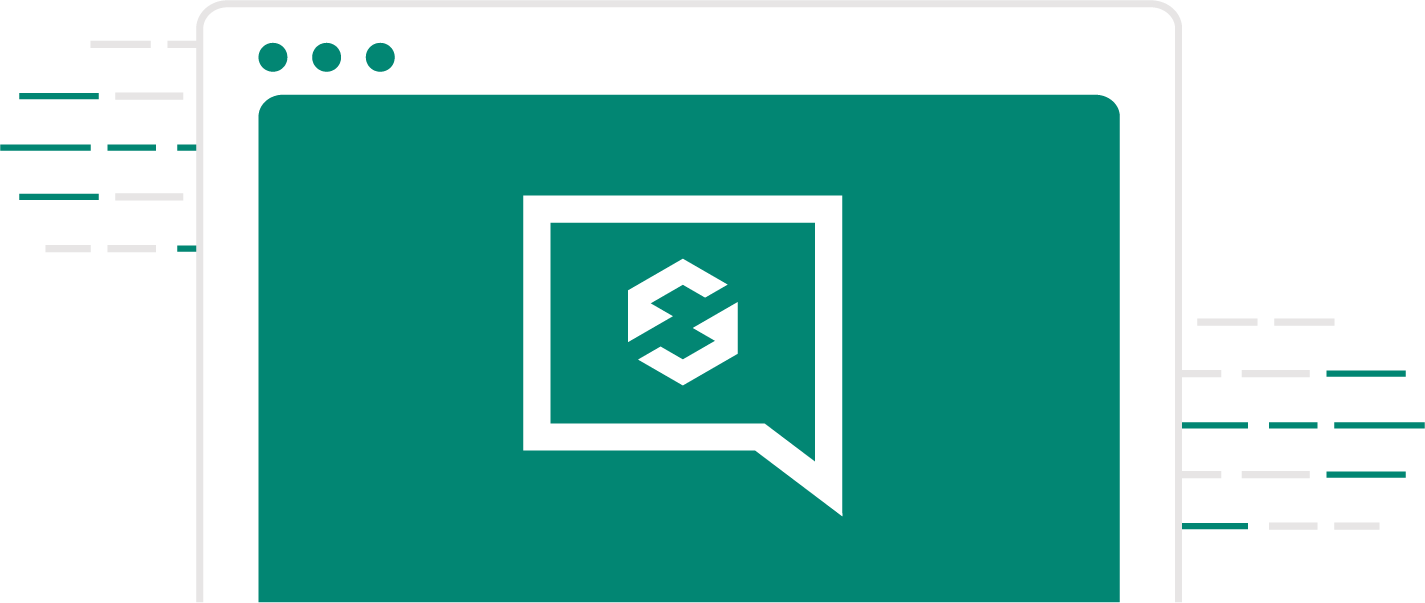
General Help
Report Security Issue
Referral Program
General Help
Report Security Issue
Referral Program
All you need to know about our Affiliate Program is here, if you would like additional information please feel free to reach us at referral@sucuri.net
